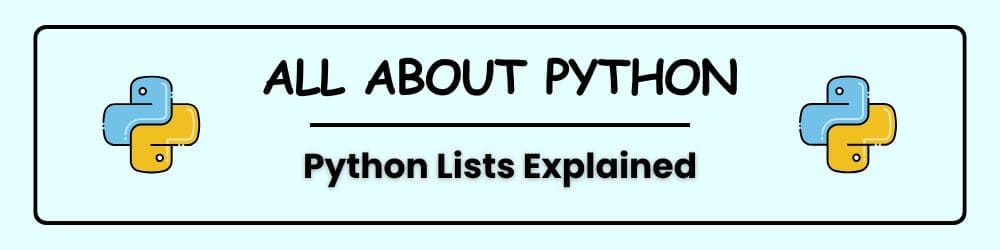Lists are one of the most powerful and flexible data types in Python. Whether you’re storing groceries, student names, or daily temperatures, lists help you organize and manipulate collections of data with ease.
Let’s dive into the essentials of Python lists—from creating and accessing them to modifying, sorting, and joining them. This guide includes examples, exercises, and tips to help you master lists step by step.
What Is a List?
In Python, a list is a built-in way to store many items in one place. You can think of it like a row of boxes or a shelf. Each box holds something, and you can look inside, change what’s there, or add new boxes as needed.
Lists are useful because they can grow or shrink while your program runs. They’re flexible too—you can store numbers, words, or even other lists inside a list.
Here are a few examples:
- In a grocery app, a list might hold the items someone wants to buy.
- In a student database, a list could store names.
- In a weather tracker, a list might hold daily temperatures.
A list is an ordered collection. That means the items stay in the same sequence unless you change it. Each item has a position called an index, starting at 0 for the first item.
You create a list using square brackets [], with each item separated by a comma:
fruits = ['apple', 'banana', 'cherry']
In Python, a list can store different kinds of values at the same time. This means you can mix numbers, text (called strings), and even other types like floating-point numbers or other lists—all in one list.
For example:
mixed = [42, 'hello', 3.14]
Accessing List Elements
Each item in a Python list has a position called an index. This index tells Python where the item is located in the list. Indexing starts at 0, not 1. That means the first item is at position 0, the second is at position 1, and so on.
print(fruits[0]) # 'apple'
Python lets you use negative numbers to access items from the end of a list. This is called negative indexing.
Instead of counting from the beginning (starting at 0), you count backward from the end:
-1gives you the last item-2gives you the second-to-last item-3gives you the third-to-last item, and so on
Example:
print(fruits[-1]) # 'cherry'
Index Positions Matter
Every item in a list has a position, called an index. But if you try to access a position that isn’t in the list, Python will show an error called an IndexError.
For example:
print(len(fruits)) # 3
Using Individual Values from a List
You can use list items in expressions or functions:
message = f"I love {fruits[1]}!"
print(message)
Modifying, Adding, and Removing Elements
Modifying Elements
The line fruits[1] = 'blueberry' changes the second item in the fruits list from 'banana' to 'blueberry'
fruits[1] = 'blueberry'
Adding Elements
- Append to the end:
The line fruits.append('date') adds the item 'date' to the end of the fruits list.
fruits.append('date')
- Insert at a specific position:
The line fruits.insert(1, 'kiwi') adds the item 'kiwi' to the list at position 1, which places it between the first and second items.
fruits.insert(1, 'kiwi')
Removing Elements
- Using
del:
The line del fruits[0] removes the first item from the fruits list completely, without saving it.
del fruits[0]
- Using
pop():
The line last_item = fruits.pop() removes the last item from the fruits list and stores it in the variable last_item.
last_item = fruits.pop()
- Pop from any position:
The line middle_item = fruits.pop(1) removes the item at index 1 from the fruits list and stores it in the variable middle_item.
middle_item = fruits.pop(1)
- Remove by value:
The line fruits.remove('cherry') deletes the first item in the list that matches the value 'cherry'.
fruits.remove('cherry')
Organizing a List
Sort Permanently
The line fruits.sort() arranges the items in the fruits list in alphabetical order and updates the list with the new sorted order.
fruits.sort()
Sort Temporarily
The line print(sorted(fruits)) displays a new version of the fruits list with its items sorted in alphabetical order, without changing the original list.
print(sorted(fruits))
Reverse Order
The line fruits.reverse() flips the order of items in the fruits list so that the last item becomes first and the first becomes last.
fruits.reverse()
Finding the Length of a List
The line print(len(fruits)) displays the number of items currently in the fruits list.
print(len(fruits))
Avoiding Index Errors
Always validate your index:
The line print(len(fruits)) tells Python to count how many items are in the fruits list and display that number on the screen.
if len(fruits) > 2:
print(fruits[2])
Looping Through Lists
The line for fruit in fruits: starts a loop that goes through each item in the fruits list one at a time. Inside the loop, print(fruit) displays the current item on the screen. This means each fruit in the list will be printed on its own line, in order from first to last.
for fruit in fruits:
print(fruit)
List Comprehension
A concise way to create lists:
The line squares = [x**2 for x in range(5)] creates a new list of numbers. It uses a loop inside square brackets to go through the numbers 0 to 4 (from range(5)). For each number x, it calculates x**2, which means “x squared.” Each squared value is added to the new list. The final result is: [0, 1, 4, 9, 16].
squares = [x**2 for x in range(5)]
Copying Lists
Avoid aliasing with .copy():
The line new_list = fruits.copy() creates a separate copy of the fruits list. This means new_list will have the same items as fruits, but it won’t be linked to it. If you change something in new_list, it won’t affect fruits, and vice versa. This helps you avoid aliasing, which is when two variables accidentally point to the same list and changes to one affect the other.
new_list = fruits.copy()
Joining Lists
The line combined = fruits + ['grape', 'melon'] creates a new list by joining two lists together. It takes the original fruits list and adds 'grape' and 'melon' to the end of it. The result is stored in a new list called combined, leaving the original fruits list unchanged. This is a simple way to merge lists and build a longer one.
combined = fruits + ['grape', 'melon']
Making Numerical Lists with range()
Python’s range() function is a simple way to generate a sequence of numbers. Let’s say you want to print the numbers from 1 to 4:
for number in range(1, 5):
print(number)
This prints:
1
2
3
4
Notice that the number 5 isn’t included. That’s because range() stops just before the second number you give it. To include 5 in the output, you’d write:
for number in range(1, 6):
print(number)
This prints:
1
2
3
4
5
If your range ends too early, try increasing the end value by 1.
You can also use range() with just one number. For example, range(6) starts at 0 and goes up to 5.
Creating Lists with range()
You can turn a range of numbers into a list using the list() function:
numbers = list(range(1, 6))
print(numbers)
Output:
[1, 2, 3, 4, 5]
This is useful when you want to store the numbers instead of just printing them.
Skipping Numbers with Step Values
The range() function can also skip numbers. Just add a third argument to set the step size.
Here’s how to make a list of even numbers from 2 to 10:
evens = list(range(2, 11, 2))
print(evens)
Output:
[2, 4, 6, 8, 10]
To get odd numbers, start at 1 and step by 2:
odds = list(range(1, 10, 2))
print(odds)
Building a List of Squares
Let’s create a list of square numbers—each number multiplied by itself.
The line squares = [] creates an empty list called squares. Next, for number in range(1, 11): starts a loop that goes through the numbers 1 to 10. Inside the loop, square = number ** 2 calculates the square of each number. Then, squares.append(square) adds that squared value to the squares list. After the loop finishes, print(squares) displays the full list of square numbers. The final output is: [1, 4, 9, 16, 25, 36, 49, 64, 81, 100].
Here’s the long way:
squares = []
for number in range(1, 11):
square = number ** 2
squares.append(square)
print(squares)
Output:
[1, 4, 9, 16, 25, 36, 49, 64, 81, 100]
And here’s the shorter version using list comprehension:
The line squares = [number**2 for number in range(1, 11)] uses list comprehension to build the list in a single line. It loops through the numbers 1 to 10, squares each one, and adds the result directly to the list. This version is shorter and more concise than using a traditional for loop with append(). In contrast, the earlier version used multiple lines: it started with an empty list, calculated each square inside the loop, and then appended each result. Both approaches produce the same output: [1, 4, 9, 16, 25, 36, 49, 64, 81, 100]. List comprehensions are often preferred for simple transformations because they’re easier to read and write once you’re familiar with the syntax.
squares = [number**2 for number in range(1, 11)]
print(squares)
Same result, less code.
Simple Stats with Lists
Python makes it easy to find the smallest, largest, and total values in a list:
digits = [1, 2, 3, 4, 5, 6, 7, 8, 9, 0]
print(min(digits)) # 0
print(max(digits)) # 9
print(sum(digits)) # 45
These functions work even if your list has thousands or millions of numbers.
Slicing Lists
A slice lets you work with part of a list. You choose a starting and ending index, and Python grabs everything in between—excluding the end index.
players = ['charles', 'martina', 'michael', 'florence', 'eli']
print(players[0:3])
Output:
['charles', 'martina', 'michael']
This grabs the first three names.
Looping Through a Slice
You can loop through just part of a list using slicing:
for player in players[:3]:
print(player)
This prints the first three players, one per line.
Copying a List
To make a copy of a list without linking it to the original, use slicing or .copy():
copy1 = players[:]
copy2 = players.copy()
Now you can change copy1 or copy2 without affecting players.
Tuples in Python
A tuple is a collection of items in Python, similar to a list. You define a tuple using parentheses () instead of square brackets []. For example: dimensions = (1920, 1080) creates a tuple with two values. Like lists, you can access items in a tuple using indexing: dimensions[0] returns 1920. You can also loop through a tuple using a for loop, just like you would with a list.
The key difference is that tuples are immutable—once created, their contents cannot be changed. Lists, on the other hand, are mutable, meaning you can add, remove, or modify items after creation.
If you try to change a value inside a tuple, Python will raise an error. However, you can overwrite the entire tuple by assigning a new one to the same variable.
Tuples are often used when you want to store a fixed set of values that shouldn’t change, like screen dimensions or coordinates. Lists are better when you need to update, sort, or grow your collection of items over time.
Tuples are also slightly faster and more memory-efficient than lists, which can be helpful in large programs.
One common mistake is forgetting the comma in a single-item tuple. For example, my_tuple = (5,) is a tuple, but my_tuple = (5) is just the number 5.
Defining Tuples
Use parentheses to define a tuple:
dimensions = (1920, 1080)
print(dimensions[0]) # 1920
Looping Through a Tuple
You can loop through a tuple just like a list:
for dimension in dimensions:
print(dimension)
Rewriting a Tuple
Tuples are immutable, but you can overwrite the entire variable:
dimensions = (1280, 720)
print(dimensions)
This replaces the old tuple with a new one.
Python List Methods Explained
Python lists come with a powerful set of built-in methods that make it easy to manage and manipulate data. Whether you’re adding, removing, sorting, or copying items, these methods help you write cleaner, more efficient code.
Here’s a quick overview of the most commonly used list methods:
| Method | What It Does |
|---|---|
append() | Adds a new element to the end of the list. |
clear() | Removes all elements from the list, leaving it empty. |
copy() | Creates and returns a shallow copy of the list. |
count() | Returns how many times a specific value appears in the list. |
extend() | Adds all elements from another list or iterable to the end of the current list. |
index() | Returns the index of the first occurrence of a specified value. |
insert() | Inserts an element at a specific position in the list. |
pop() | Removes and returns the element at the specified position (defaults to the last). |
remove() | Removes the first occurrence of a specified value. |
reverse() | Reverses the order of the list in place. |
sort() | Sorts the list in ascending order (can be customized with parameters). |
These methods are essential tools for working with lists in Python. Try them out in your own code to get comfortable with how they behave—and don’t forget to experiment with different values and positions to see what happens!
Final Thoughts
Lists are the backbone of many Python programs. Once you’re comfortable with accessing, modifying, and organizing them, you’ll unlock the ability to build dynamic, data-driven applications.
Lists are one of Python’s four built-in data types for handling collections. The others are tuples, sets, and dictionaries—each with its own structure and purpose:
- Tuples are like lists, but they’re fixed and can’t be changed.
- Sets store unique items and are great for removing duplicates.
- Dictionaries use key-value pairs to organize data, like a mini database.
Lists are often the first data type beginners learn, because they’re simple, powerful, and used everywhere in Python programming.
Want to go deeper? Try building a to-do list app or a simple inventory tracker using lists!