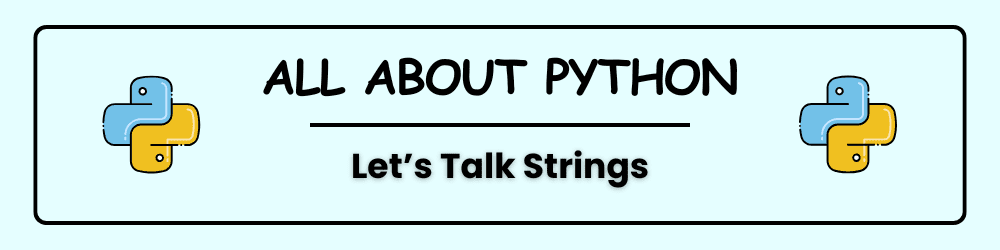Whether you’re building a website, writing a game, or automating tasks, you’ll work with text—and in Python, that means working with strings.
This guide will walk you through the essentials of strings in Python, with clear examples and practical tips to help you feel confident from the start.
So, What Is a String?
A string is basically a sequence of characters—letters, numbers, symbols, or spaces—wrapped in quotes. You can use either single or double quotes:
"I am a string."
'I am also a string.'
This flexibility lets you include quotes inside your strings:
'And then, "Python became awesome!"'
"The word 'Python' refers to a snake, but it was really a nod to Monty Python."
A string in Python is a sequence of characters—this means letters, numbers, symbols, or spaces—that are grouped together as text.
To create a string, you wrap the characters in either single quotes (') or double quotes ("). Both types of quotes work the same way, so you can choose whichever feels more natural.
For example, "I am a string." and 'I am also a string.' are both valid strings in Python. The flexibility of using either type of quotes becomes especially useful when your string contains quotation marks.
If your string includes double quotes inside it, you can wrap the whole string in single quotes to avoid confusion. For instance, 'And then, "Python became awesome!"' uses single quotes on the outside and double quotes inside, so Python knows exactly where the string begins and ends.
Similarly, if your string includes single quotes inside it, you can wrap the string in double quotes. "The word 'Python' refers to a snake, but it was really a nod to Monty Python." uses double quotes on the outside and single quotes inside, which keeps everything clear and error-free.
This approach helps you include quotes in your text without causing syntax errors, and it makes your strings more expressive and readable.
Changing Case with String Methods
Python gives you built-in methods to change the case of text:
name = "john doe"
print(name.title()) # John Doe
print(name.upper()) # JOHN DOE
print(name.lower()) # john doe
.title()capitalizes the first letter of each word..upper()converts all letters to uppercase..lower()converts all letters to lowercase.
💡 Use .lower() when storing user input to keep things consistent, and .title() or .upper() when displaying names nicely.
In Python, you can change how text appears by using built-in string methods. These methods are special actions that you can perform on strings to format them in different ways.
In the example, the variable name holds the string "john doe". This string is written in all lowercase letters. When you use the .title() method, Python changes the first letter of each word to uppercase, so "john doe" becomes "John Doe". This is useful when you want names or titles to look neat and properly formatted.
Next, the .upper() method changes every letter in the string to uppercase. So "john doe" becomes "JOHN DOE". This can be helpful when you want to emphasize something or make it stand out.
Finally, the .lower() method converts all the letters to lowercase. Even if the original string had capital letters, .lower() would make everything small. This is especially useful when storing user input, because it helps keep the data consistent no matter how someone types it.
These methods—.title(), .upper(), and .lower()—are simple but powerful tools for formatting text in Python. They help make your output look clean and professional, and they’re easy to use even if you’re just starting out.
Using Variables with Strings
You can insert variable values directly into strings using f-strings:
first_name = "john"
last_name = "doe"
full_name = f"{first_name} {last_name}"
print(f"Hello, {full_name.title()}!")
Output:
Hello, John Doe!
You can also store the message in a variable:
message = f"Hello, {full_name.title()}!"
print(message)
In Python, you can combine text with variable values using a feature called f-strings. This allows you to create dynamic messages that include information stored in variables.
In the example, the variable first_name is assigned the value "john" and last_name is assigned "doe". These two variables are then combined into a new variable called full_name using an f-string. The f before the quotation marks tells Python to look inside the string for any variables enclosed in curly braces {}.
When the line print(f"Hello, {full_name.title()}!") runs, Python replaces {full_name} with the actual value of the variable, which is "john doe". Then, it applies the .title() method to format the name so that each word starts with a capital letter. As a result, the output is "Hello, John Doe!".
You can also store the entire message in a variable called message. This makes your code cleaner and allows you to reuse the message later. When you print the message variable, it displays the same greeting: "Hello, John Doe!".
Using f-strings is a simple and powerful way to create personalized messages and format text in Python. It’s especially useful when working with user input or displaying information clearly.
What is String Concatenation
Another way to combine strings is with the + operator:
first_name = "John"
last_name = "Doe"
full_name = first_name + " " + last_name
print("Hello, " + full_name + "!")
String concatenation is another way to combine pieces of text in Python. Instead of using f-strings, you can use the + operator to join strings together.
In the example, the variable first_name is assigned the value "John" and last_name is assigned "Doe". These two strings are then combined using the + operator, along with a space " " in between, to create a new string called full_name. This results in "John Doe".
Next, the print() function is used to display a greeting. It combines the string "Hello, " with the value of full_name, and adds an exclamation mark at the end. Python joins all these pieces together and prints: Hello, John Doe!
This method of combining strings is called concatenation, and it’s useful when you want to build messages from smaller parts. Just remember to include spaces manually when needed, like " " between the first and last name.
How to Measuring String Length
Use len() to find out how many characters are in a string:
name = "John Doe"
print(len(name)) # Output: 8
In Python, you can find out how many characters are in a string by using the len() function. This function stands for “length” and it tells you the total number of characters in the string, including letters, spaces, numbers, and symbols.
In the example, the variable name is assigned the string "John Doe". When the len() function is used with this variable—written as len(name)—Python counts every character in the string. That includes the four letters in “John”, the space between the first and last name, and the three letters in “Doe”.
Altogether, there are eight characters in the string, so the output of the program is 8. This function is useful when you need to check the size of a string, such as when validating user input or formatting text for display.
How can I Access certain Parts of a String
You can grab specific characters or slices of a string:
name = "John Doe"
print(name[0]) # J
print(name[-1]) # e
print(name[5:8]) # Doe
In Python, you can access specific characters or sections of a string by using indexing and slicing. This means you can tell Python exactly which part of the string you want to work with.
In the example, the variable name contains the string "John Doe". When you write name[0], Python returns the character at position zero, which is the first character in the string. In this case, it returns "J".
Next, name[-1] accesses the last character in the string. The negative index -1 tells Python to count backward from the end, so it returns "e".
Finally, name[5:8] is an example of slicing. This tells Python to grab the characters starting at position 5 and ending just before position 8. That slice includes the letters "Doe".
Indexing and slicing are useful when you want to extract or manipulate specific parts of a string, such as initials, file extensions, or sections of user input.
Formatting Output with Tabs and Newlines
Use special characters to format your output:
\tadds a tab\nadds a newline
print("Languages:\n\tPython\n\tC\n\tJavaScript")
Output:
Languages:
Python
C
JavaScript
In Python, you can format your printed output using special characters called escape sequences. These characters don’t appear as visible text, but they tell Python to format the output in a specific way.
The escape sequence \n stands for a newline. When Python sees \n inside a string, it moves the following text to a new line. This is useful when you want to list items vertically or separate different sections of your output.
The escape sequence \t stands for a tab. It adds a horizontal space before the text, similar to pressing the Tab key on your keyboard. This helps you indent items or make your output easier to read.
In the example provided, the string includes both \n and \t to format a list of programming languages. The text "Languages:" appears on the first line. Then, each language—Python, C, and JavaScript—is printed on its own line and indented with a tab.
Using tabs and newlines helps make your program’s output more readable and professional, especially when displaying lists, menus, or structured information.
Removing Extra Whitespace
Python helps you clean up messy input:
language = " All About Python "
print(language.rstrip()) # ' All About Python'
print(language.lstrip()) # 'All About Python '
print(language.strip()) # 'All About Python'To permanently remove whitespace:
language = language.strip()
In Python, strings can sometimes contain unwanted spaces at the beginning or end. These extra spaces are called whitespace, and they can cause problems when you’re trying to compare or store text accurately.
In the example, the variable language contains the string " All About Python " with spaces before and after the words. Python provides built-in methods to help clean up this kind of messy input.
The method rstrip() removes any whitespace from the right side of the string. So when you run print(language.rstrip()), Python returns the string without the trailing space: ' All About Python'.
The method lstrip() removes whitespace from the left side. When you run print(language.lstrip()), Python returns 'All About Python '—the leading space is gone, but the space at the end remains.
The method strip() removes whitespace from both sides of the string. When you run print(language.strip()), Python returns 'All About Python' with no extra spaces at the beginning or end.
If you want to permanently remove the whitespace from the original string, you need to reassign the cleaned version back to the variable. This is done with the line language = language.strip(). Now, the variable language holds the trimmed string without any leading or trailing spaces.
These methods are especially useful when working with user input, where people might accidentally add spaces before or after their text. Cleaning up whitespace helps keep your data consistent and your program running smoothly.
Removing Prefixes
Want to clean up URLs or file paths? Use .removeprefix():
url = "https://allaboutpython.co.uk"
clean_url = url.removeprefix("https://")
print(clean_url) # allaboutpython.co.ukIn Python, you can use the .removeprefix() method to remove a specific beginning part, or prefix, from a string. This is especially useful when working with URLs or file paths that include standard prefixes you don’t need.
In the example, the variable url contains the string "https://allaboutpython.co.uk". This string includes the prefix "https://" which is common in web addresses.
To remove that prefix, the .removeprefix() method is used. When you write url.removeprefix("https://"), Python looks at the beginning of the string and removes "https://" if it’s found there. The result is a new string: "allaboutpython.co.uk".
This cleaned-up version is stored in the variable clean_url, and when you print it using print(clean_url), Python displays the simplified web address without the protocol prefix.
This method helps you focus on the part of the string that matters most, such as the domain name, and keeps your output clean and readable.
Tips On Avoiding Syntax Errors with Quotes
Be careful with apostrophes inside strings:
❌ Incorrect:
message = 'One of Python's strengths is its simplicity.'
✅ Correct:
message = "One of Python's strengths is its simplicity."
Use double quotes to safely include apostrophes.
In Python, strings must be enclosed in matching quotation marks. You can use either single quotes or double quotes to define a string. If your string contains an apostrophe, using single quotes around it can cause a syntax error. This happens because Python thinks the apostrophe marks the end of the string.
For example, writing 'One of Python's strengths is its simplicity.' will confuse Python, since it sees the apostrophe in "Python's" as the closing quote. To avoid this error, you can use double quotes to wrap the string instead. Writing "One of Python's strengths is its simplicity." tells Python to treat the apostrophe as part of the text, not as the end of the string. This approach prevents syntax errors and allows you to include apostrophes safely inside your strings.
Customizing print() with sep and end
Python’s print() function has two handy options:
sep: Custom separator between items
print("Python", "JavaScript", "C", sep=", ")
# Output: Python, JavaScript, C
end: Custom ending for output
print("Hello", end=" ")
print("World!")
# Output: Hello World!
In Python, the print() function is used to display output on the screen. By default, it separates multiple items with a space and ends the output with a newline. However, you can customize this behavior using two optional parameters: sep and end.
The sep parameter allows you to choose what appears between items when printing more than one value. In the example, the words “Python”, “JavaScript”, and “C” are printed with a comma and space between them. This is done by setting sep=", ", which replaces the default space with a custom separator.
The end parameter lets you control what appears at the end of the printed line. Normally, Python adds a newline after each print() statement. In the second example, end=" " is used to replace the newline with a space. As a result, the second print() statement continues on the same line, and the final output is “Hello World!” instead of printing each word on a separate line.
These options are useful when you want to format your output more precisely, such as creating lists, aligning text, or printing multiple items on the same line.
Understanding Comments and Multi-Line Strings in Python
In Python, comments are used to explain what your code does. They are not executed by the program, which means they don’t affect how the code runs. Instead, they serve as helpful notes for you or anyone else reading your code.
To write a comment, you use the hash symbol #. Everything after the # on that line is ignored by Python. This is useful for adding short explanations or reminders directly above or beside your code.
For example:
# This line prints a greeting
print("Hello, world!")
Sometimes, you may want to write a longer explanation that spans multiple lines. Python doesn’t have a built-in multi-line comment symbol, but you can use triple quotes (''' or """) to create a multi-line string that acts like a comment when it’s not assigned to a variable or used in the code.
Here’s how it works:
'''
This is a multi-line string.
It’s often used as a multi-line comment.
Python will ignore it if it’s not part of the code.
'''
print("Welcome to Python!")
Although Python treats this as a string, it will not interfere with your program if it’s left unused. This makes it a handy way to include longer notes or documentation inside your code.
In summary, use # for quick, single-line comments and triple quotes for longer explanations. Both help make your code easier to understand and maintain.
Multi-Line Strings in Python continued
In Python, a string usually fits on one line and is enclosed in single (') or double (") quotes. But sometimes, you need to write a longer block of text that spans multiple lines—like a paragraph, a message, or documentation. That’s where multi-line strings come in.
To create a multi-line string, you use triple quotes. These can be either three single quotes (''') or three double quotes ("""). Everything between the opening and closing triple quotes is treated as part of the string, even if it stretches across several lines.
Here’s an example:
message = """Welcome to Python!
This is a multi-line string.
It can span several lines without breaking."""
When Python runs this code, it stores the entire block of text in the message variable, including the line breaks. If you print the message, it will appear exactly as written, with each line preserved.
Multi-line strings are useful for writing long messages, storing formatted text, or even creating simple documentation inside your code. They’re also sometimes used as temporary comments when you want to leave notes that span more than one line.
Just remember: if you don’t assign a multi-line string to a variable or use it in your code, Python will ignore it—similar to how it treats comments.
Using multi-line strings makes your code cleaner and more readable, especially when working with large blocks of text.
Strings vs Numbers in Python
In Python, the + operator behaves differently depending on the data types involved. Let’s explore how numbers and strings interact:
1 + 1 is Numeric Addition
This is a simple arithmetic operation, not a string. Both operands are integers, so Python adds them:
print(1 + 1) # Output: 2
"1" + "1" is String Concatenation
Here, both operands are strings. The + operator joins them together:
print("1" + "1") # Output: "11"
This is called concatenation, and it’s how Python combines strings.
1 + "1" gives what is known as a TypeError
Mixing an integer and a string causes an error in Python. Unlike JavaScript, Python does not automatically convert types:
print(1 + "1") # ❌ TypeError: unsupported operand type(s) for +: 'int' and 'str'
To fix this, you can explicitly convert one of the operands:
Either Convert string to integer:
print(1 + int("1")) # Output: 2
Or Convert integer to string:
print(str(1) + "1") # Output: "11"
It is important to understanding how Python handles types helps as it helps you to write cleaner, bug-free code. Always be mindful of whether you’re working with numbers or strings—and convert them intentionally when needed.
Final Thoughts
Strings are the building blocks of text in Python. Once you master them, you’ll be able to format output, clean up user input, and build dynamic messages with ease.
Try writing a program that asks for a user’s name and prints a personalized greeting.
Let me know in the comments what you’d like to learn next!
Read up on Python string methods here